Background
Your browser favorites are an important asset... and unfortunately the Edge browser has been known to arbitrarily lose favorites. Favorites just tend to magically disappear (typically associated with a windows update). For some, it happens more than once... and for countless thousands of others, it never happens at all.
We haven't heard from Microsoft what the root cause is... or how to prevent it from happening again. However, Microsoft has started preforming periodic backups of your favorites in the latest versions of Windows 10.
Modern versions of the Edge browser no longer store your favorites as individual files and folders like you may have become accustomed to. Instead, they are now stored in a database. The database wasn't designed to be "human readable", so you'll need some specialized software to be able to do anything useful. The location of the database is at:
%USERPROFILE%\AppData\Local\Packages\Microsoft.MicrosoftEdge_8wekyb3d8bbwe\AC\MicrosoftEdge\User\Default\DataStore\Data\nouser1\120712-0049\DBStore\spartan.edb
Note: The techniques described here require that you install the free 3rd-party application called EdgeManage. Here is the link to the installer: SetupEdgeManage.msi
Introduction
The technique to recover your lost favorites is kinda complex... so the following flowchart may be of some help
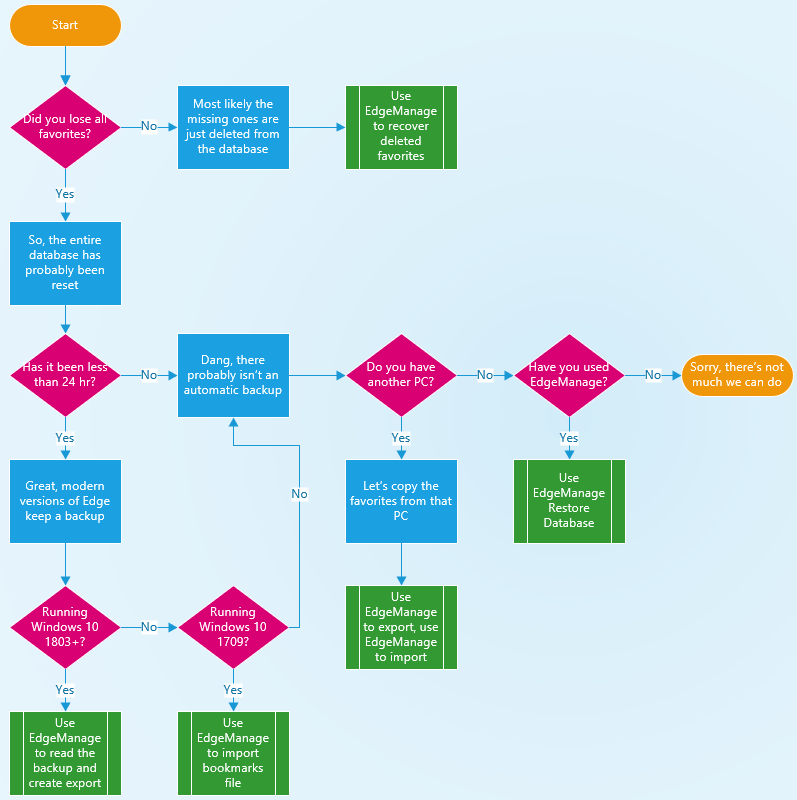
Note: You may need to know what version of Windows 10 you are using. So, type "winver" at the Cortana/Search bar
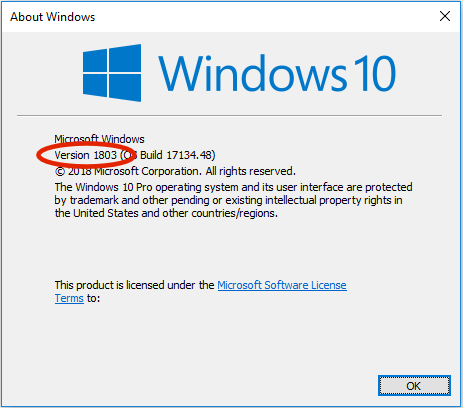
Note: You may need to navigate to hidden folders, so it is advisable for you to change your File Explorer settings
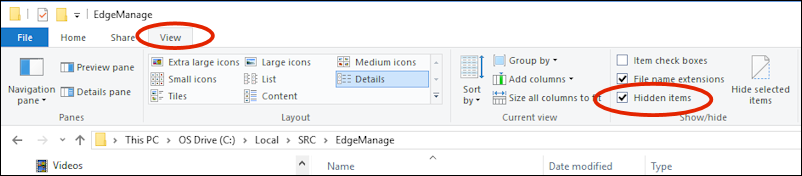
If only a few are missing
If only a few of your favorites are missing, then that most likely means that the synchronization system has gone crazy and deleted some of your favorites. If so, then you need to:
- Run EdgeManage
- Use the View->Show Deleted Items
- Select the deleted item (or select several via "multiple selection" checkboxes)
- Do a right-click to get a context menu for Undelete (or select Edit->Undelete)
- Save Changes
Take a look at the EdgeManage Users Guide for more information
Note: If this problem continues, then I'd recommend that you (at least temporarily) disable the Edge synchronization system.
Are you running a modern version of Windows 10?
Version 1709: If you are running Windows 10 "Fall Creators Update" (version 1709), then Edge has most likely made a backup of your favorites as a "bookmarks.html" file. However, this backup is replaced at least once a day... so you have to be quick! Otherwise, the backup will be overwritten by the bad data in the database. So, you need to:
- Run EdgeManage
- Use the Data->Import from HTML file
- Navigate to: %USERPROFILE%\MicrosoftEdgeBackups\backups Note: This is a hidden folder!
- Find the bookmarks.html file and select it for import (the folder name has the date)
- Save Changes
Note: You could use Edge to import from the HTML file, but if the database is not completely empty, it will place all imported favorites into a new "Imported from..." folder rather than put them where they belong. Also, it's not clear if the imported favorites retain their original sync data to keep the synchronization system intact. So, use EdgeManage to perform the import.
Version 1803 (or greater): If you are running at least the Windows 10 "Spring 2018 Update" (version 1803), then Edge has most likely made an internal database backup of your favorites. However, this backup is replaced at least once a day... so you have to be quick! Otherwise, the backup will be overwritten by bad data. So, you need to:
- Run EdgeManage
- Use the File->Load from External Database
- Navigate to: %USERPROFILE%\MicrosoftEdgeBackups\backups Note: This is a hidden folder!
- Find the spartan.edb file and select it for loading
- Now create a bookmarks.html file via Data->Export to HTML file
- Reload the "real" Edge database (which is likely empty) via Data->Reload From Edge
- Use the Data->Import from HTML file
- Select the file created by the export above
- Save Changes
Take a look at the EdgeManage Users Guide for more information
Are your favorites synced to another PC?
If you are using a so-called "Microsoft Account" and are using the Edge synchronization feature, then you might be able to retrieve the favorites from another PC. For this to work, you must have successfully synchronized your favorites to the other PC at some time in the past.
If you suspect that the Edge synchronization system has gone nuts, then you might consider starting the other PC without being connected to the Internet (so that the sync system won't immediately replicate good data with bad data)
So, you need to:
- Run EdgeManage on the "other" PC
- Create a bookmarks.html file via Data->Export to HTML file
- Copy that file to a USB-Flash drive (or Cloud storage... if you are connected to the Internet)
- Run EdgeManage on the "main" PC
- Use the Data->Import from HTML file
- Select the file created by the export above
- Save Changes
Take a look at the EdgeManage Users Guide for more information
Have you used EdgeManage recently?
If you have been using EdgeManage in the past, then it makes a backup of your favorites before making any changes. Although the data may be old, it is better than nothing! So, just use the EdgeManage Utilities->"Restore Database" menu to recover the latest backup
Note: If you get a message that says that the database version numbers don't match, then you can still retrieve your favorites by manually extracting the contents of the FavoritesBackup zip file and then using the technique described for the "Spring 2018 Update" above to load the database from an alternate location, create an export file, switch back to the real database, and do an import.
Notes about using System Restore
In previous versions of Windows 10, there was another technique to recover the favorites database using System Restore images. However, the "System Restore" feature has been altered in modern versions of Window 10 to only cover certain folders and "system files", such as "exe", "dll", and "drv".
So, that means that you can no longer use 3rd-party tools such as ShadowCopyView to extract the favorites database from the System Restore image.
None of this worked, so now what?
Sorry, but unless you have manually performed a backup of your favorites, they are most likely lost. As a last resort, you can alway re-import your old favorites from IE (or wherever the originally came from)
No, the use of File History for backups does not cover hidden folders by default, so even File History will not be of any use
Please take a look at this related article on How to Backup and Restore Edge Favorites to protect yourself from the next time this happens.